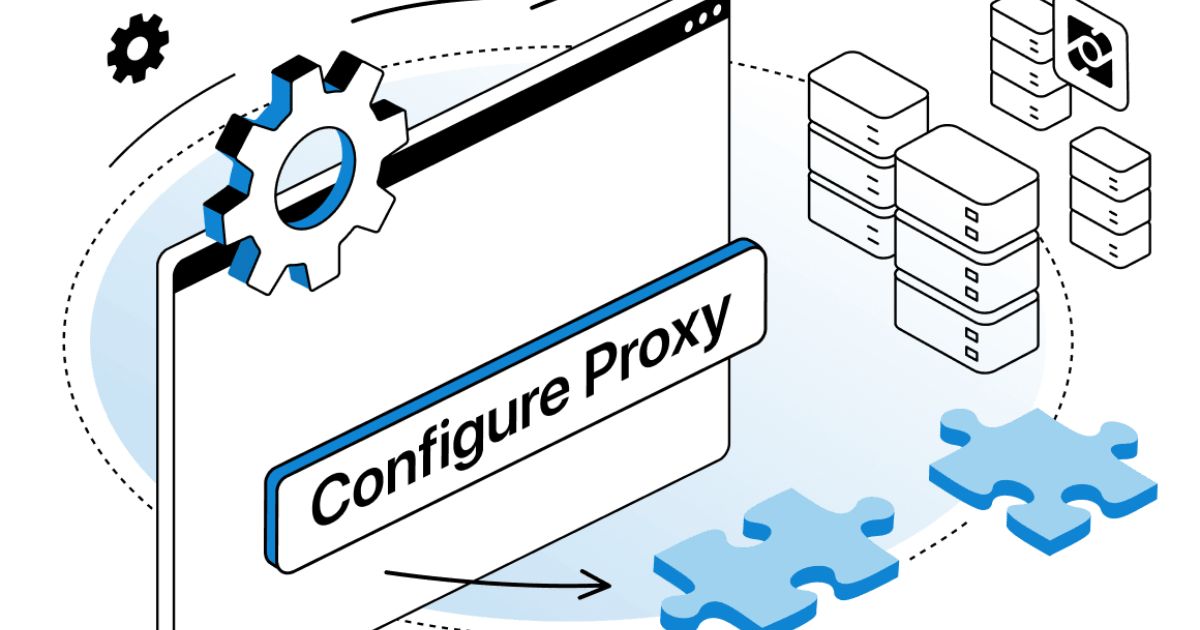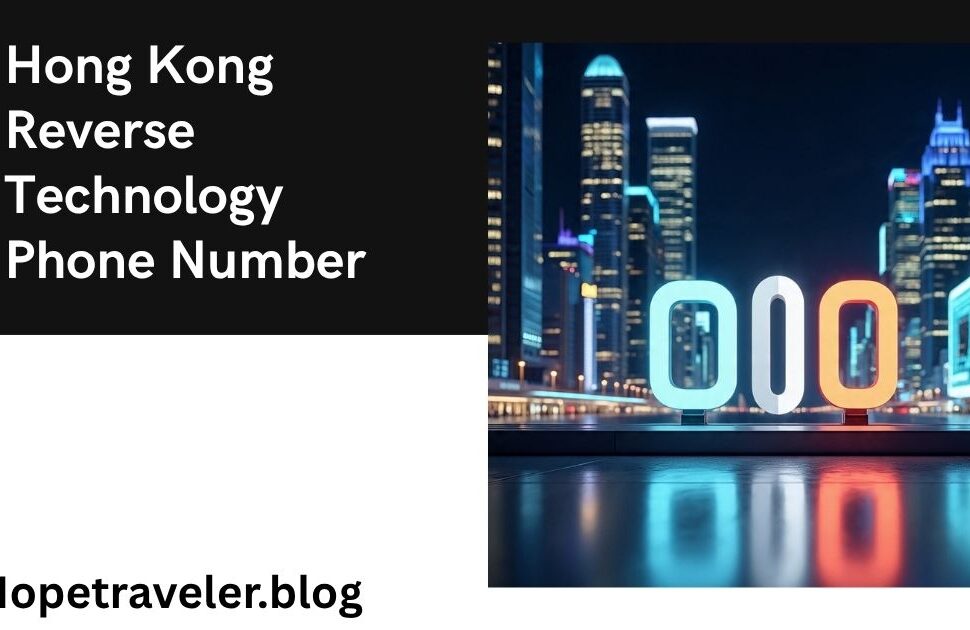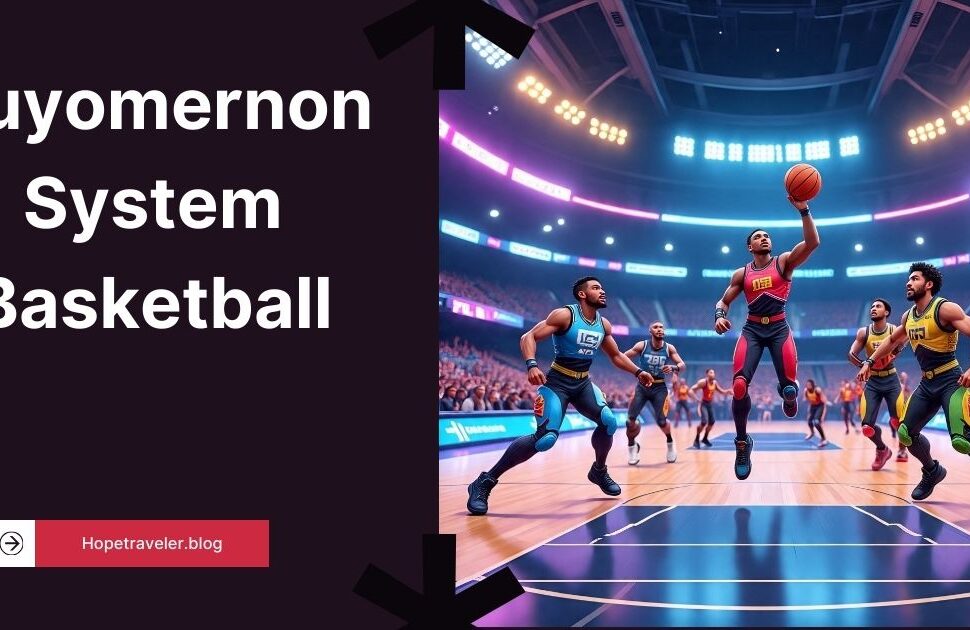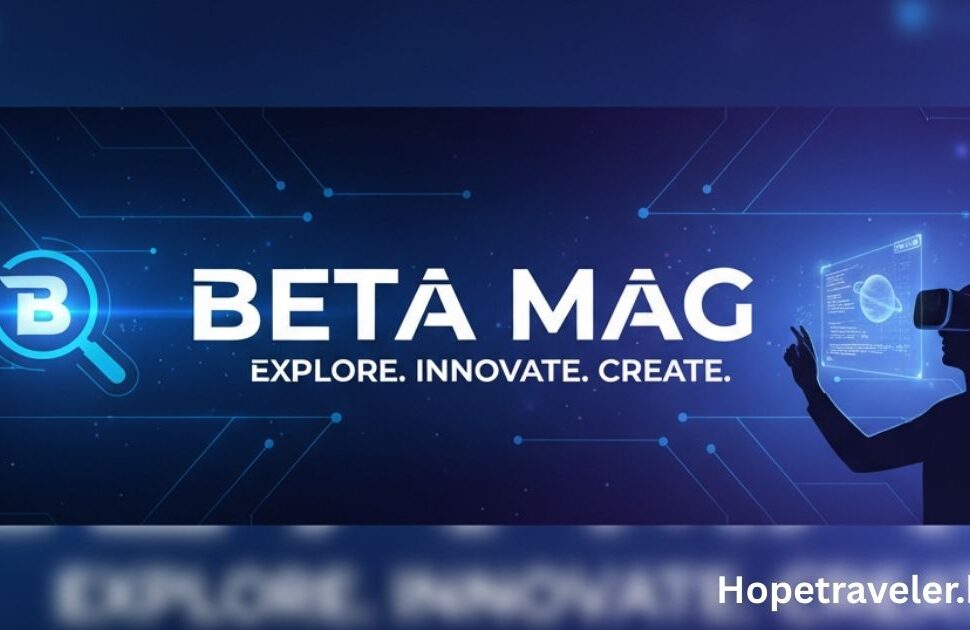In today’s highly connected digital environment, the term “configure proxy” frequently appears in discussions about internet settings, network security, and privacy. Whether you are a casual internet user, a student, or an IT professional, understanding what it means to configure a proxy and why it matters is essential for safer and more efficient browsing.
This article explains what “configure proxy” means, why it is important, its benefits, how to set it up on different devices, and its relationship to privacy, security, and internet speed.
Understanding the Basics: What is a Proxy?
Before diving into the meaning of “configure proxy,” let’s first understand what a proxy is. A proxy server is an intermediary between your device and the internet. Instead of connecting directly to a website or online service, your request goes through the proxy server, which then forwards it to the destination server. Once the requested information is retrieved, it comes back through the proxy to your device.
According to Wikipedia’s article on proxy servers, a proxy server acts as an intermediary for requests from clients seeking resources from other servers. This setup can improve performance, filter content, and enhance privacy.
So, What Does “Configure Proxy” Mean?
To configure a proxy means to set up your device or application so that it uses a specific proxy server for internet access. Instead of sending data directly to the website or app you want to use, your traffic is routed through a designated proxy server. Configuring a proxy involves entering details such as:
- Proxy server IP address
- Port number
- Authentication credentials (username and password, if required)
- Proxy type (HTTP, HTTPS, SOCKS, etc.)
The configuration can be done at different levels:
- System-wide (affecting all applications and browsers)
- Application-specific (e.g., only for a browser or a game)
Why Do People Configure Proxies?
There are several reasons why configuring a proxy is common among individuals, businesses, and institutions. Let’s look at the most important ones:
1. Privacy and Anonymity
Proxies hide your real IP address, making it harder for websites and advertisers to track your location and identity. This is useful for maintaining privacy online.
2. Access Restricted Content
Some websites restrict access based on geography. Configuring a proxy server in another country allows users to bypass these geo-restrictions and access content that would otherwise be unavailable.
3. Security
Proxies add an extra layer of security between your device and the internet. In corporate environments, proxies filter out harmful content, block malware, and prevent unauthorized access.
4. Bandwidth Control and Caching
Proxies can store (or cache) frequently accessed web content locally. This reduces bandwidth usage and speeds up access to commonly visited sites.
5. Parental and Organizational Control
Schools, offices, and libraries often configure proxies to block inappropriate websites, enforce browsing policies, and monitor internet usage.
Types of Proxies You Can Configure
When you configure a proxy, you need to choose the right type based on your goals. Here are the common types:
1. HTTP Proxy
Used for web browsing. It handles HTTP traffic but may not work for other protocols.
2. HTTPS Proxy
Similar to HTTP but supports secure encrypted traffic for enhanced security.
3. SOCKS Proxy
Works with various types of traffic including email, torrents, and gaming. SOCKS5 is the most advanced version.
4. Transparent Proxy
The user may not even know it exists because it doesn’t require configuration on the client side. Often used in organizations for monitoring.
5. Anonymous and Elite Proxies
These hide your identity to different degrees. Elite proxies provide the highest level of anonymity.
How to Configure a Proxy on Different Devices
Configuring a proxy is relatively simple, though the steps vary by device and operating system. Here are general guidelines:
On Windows
- Go to Settings > Network & Internet > Proxy.
- Under Manual Proxy Setup, turn it ON.
- Enter the proxy server’s IP address and port number.
- Click Save.
On macOS
- Open System Preferences > Network.
- Select your network connection and click Advanced.
- Go to the Proxies tab.
- Check the type of proxy (HTTP, HTTPS, SOCKS) and enter details.
- Apply the changes.
On Android
- Go to Wi-Fi Settings.
- Tap the connected network and select Modify network.
- Choose Advanced options.
- Set Proxy to Manual and enter details.
- Save settings.
On iOS
- Go to Settings > Wi-Fi.
- Tap your Wi-Fi network and scroll to HTTP Proxy.
- Select Manual and input the server details.
On Browsers
- Google Chrome: Uses system proxy settings.
- Firefox: Allows custom proxy setup via Preferences > Network Settings.
Manual vs Automatic Proxy Configuration
When configuring a proxy, you may encounter two options:
Manual Configuration
You manually input proxy details (IP address, port). This is simple but static—if the proxy changes, you must update it manually.
Automatic Configuration (PAC Files)
A PAC (Proxy Auto-Config) file contains JavaScript rules that tell the browser when and how to use a proxy. For example:
function FindProxyForURL(url, host) {
if (shExpMatch(host, "*.example.com")) {
return "PROXY proxy.example.com:8080";
}
return "DIRECT";
}
PAC files allow flexibility and can apply different proxies for different websites.
Benefits of Configuring a Proxy
- Improved security and privacy
- Access to region-locked content
- Optimized bandwidth usage
- Network control for organizations
- Protection from malicious websites
Risks and Limitations of Using Proxies
While proxies offer many benefits, they also have limitations:
- No encryption by default: Unlike VPNs, proxies do not encrypt traffic.
- Possible speed reduction: Routing traffic through a proxy can slow connection speeds.
- Untrustworthy providers: Free proxies may log data or inject ads.
- Limited scope: Proxies usually work on the application level, not system-wide unless configured globally.
Proxy vs VPN: What’s the Difference?
Many people confuse proxies with VPNs, but they are different:
| Feature | Proxy | VPN |
|---|---|---|
| Encryption | Usually no | Yes, strong encryption |
| Scope | Browser or app level | System-wide |
| Privacy | Hides IP but no data encryption | Hides IP and encrypts all traffic |
| Speed | Generally faster than VPN | Can be slower due to encryption |
If security is a major concern, VPNs may be a better choice. However, for simple content filtering or bypassing restrictions, proxies work well.
When Should You Configure a Proxy?
- When you need anonymity online without installing extra software.
- To access blocked websites or content restricted by location.
- To save bandwidth in an organization by caching frequently accessed resources.
- For parental or school control over browsing habits.
Future Trends in Proxy Configuration
As internet usage evolves, proxy technology continues to advance. Some upcoming trends include:
- AI-powered proxies that detect threats in real time.
- Integration with cloud-based services for global businesses.
- Combination of proxies with encryption technologies for added security.
- Smart proxy management tools that automatically switch servers for better speed and stability.
Conclusion
So, what does configure proxy mean? It’s the process of setting up a proxy server to manage your internet connection—adding a layer of control, privacy, and sometimes security. Proxies have become essential tools in workplaces, schools, and even homes, helping users manage access, save bandwidth, and maintain privacy.
If you are setting up a proxy for security or browsing purposes, always use a trusted provider, configure it correctly, and understand its limitations. For an in-depth technical explanation of proxies, you can refer to Wikipedia’s article on Proxy servers.